
CIS payment and deduction statements: what to include and how to send them in Xero and QuickBooks
CIS payment and deduction statements: what to include and how to send them in Xero and QuickBooks
Category: Finance & Tax • Niche: CIS, HMRC, Xero, QuickBooks, invoicing
Contents
- Quick answer
- What HMRC requires and the 19th deadline
- Set up and send in Xero
- Set up and send in QuickBooks Online
- If a subcontractor is missing statements
- Common mistakes and quick fixes
- Light automations that save time
- Useful links and templates
- FAQ
Quick answer
- If you deduct CIS tax from a subcontractor, you must give them a “payment and deduction statement” for each tax month. UK tax months run 6th to 5th, so your deadline to issue statements is the 19th. You can email them if the subbie agrees and can save or print the PDF. See HMRC guidance on what must be included. gov.uk CISR12160 and Gov.uk certificate template
- Xero: enable CIS, record bills with CIS lines, file the CIS return, then email statements to each sub. Guidance: Xero Central – Send CIS Payment and Deduction Statements
- QuickBooks Online: turn on CIS, record CIS transactions, submit or mark the month as filed, then batch send statements from the CIS return screen or send individually from Reports. Guides: Run CIS reports in QBO and Submit a CIS return in QBO
What HMRC requires and the 19th deadline
- Who must receive a statement: every subcontractor you paid with CIS deductions that tax month. If paid gross, a statement is not required but is good practice.
- Deadline: within 14 days of the tax month end. Because tax months run 6th to 5th, the issue deadline is the 19th.
- Minimum contents to include:
- Contractor name and PAYE reference
- Tax month end date (for example, tax month ending 5 September 2025)
- Subcontractor name and UTR
- Verification number (only if not verified and you deducted at 30 percent)
- Gross amount paid, cost of materials, and the CIS tax deducted
- Format: must be in writing; electronic statements are fine if the subbie agrees and can print or save them. Sources: HMRC manual CISR12160, CISR72060, and the HMRC template.
Set up and send in Xero
- Turn on CIS in Xero and set suppliers as subcontractors with their UTR and CIS rate. Record bills with CIS applied to labour lines and materials set off correctly. Xero guide: About CIS in Xero.
Steps to send statements in Xero
- Complete your CIS Contractor monthly return in Xero.
- From the CIS Contractor page, open the tax month. Choose to file or mark as submitted as appropriate.
- Use the option to send Payment and Deduction statements to each subcontractor. Xero emails a PDF per subbie for that tax month. Reference: Xero Central – Send CIS Payment and Deduction Statements.
Optional video walkthrough:
Share this article
Category
Financial management and tax guidance for trades
Ready to Transform Your Business?
Join the TrainAR beta and start using AR training in your business.
Join Beta ProgramStay Updated
Get weekly insights and new articles delivered to your inbox.
Comments (0)
Leave a Comment
No comments yet
Be the first to share your thoughts on this article!
Related Articles
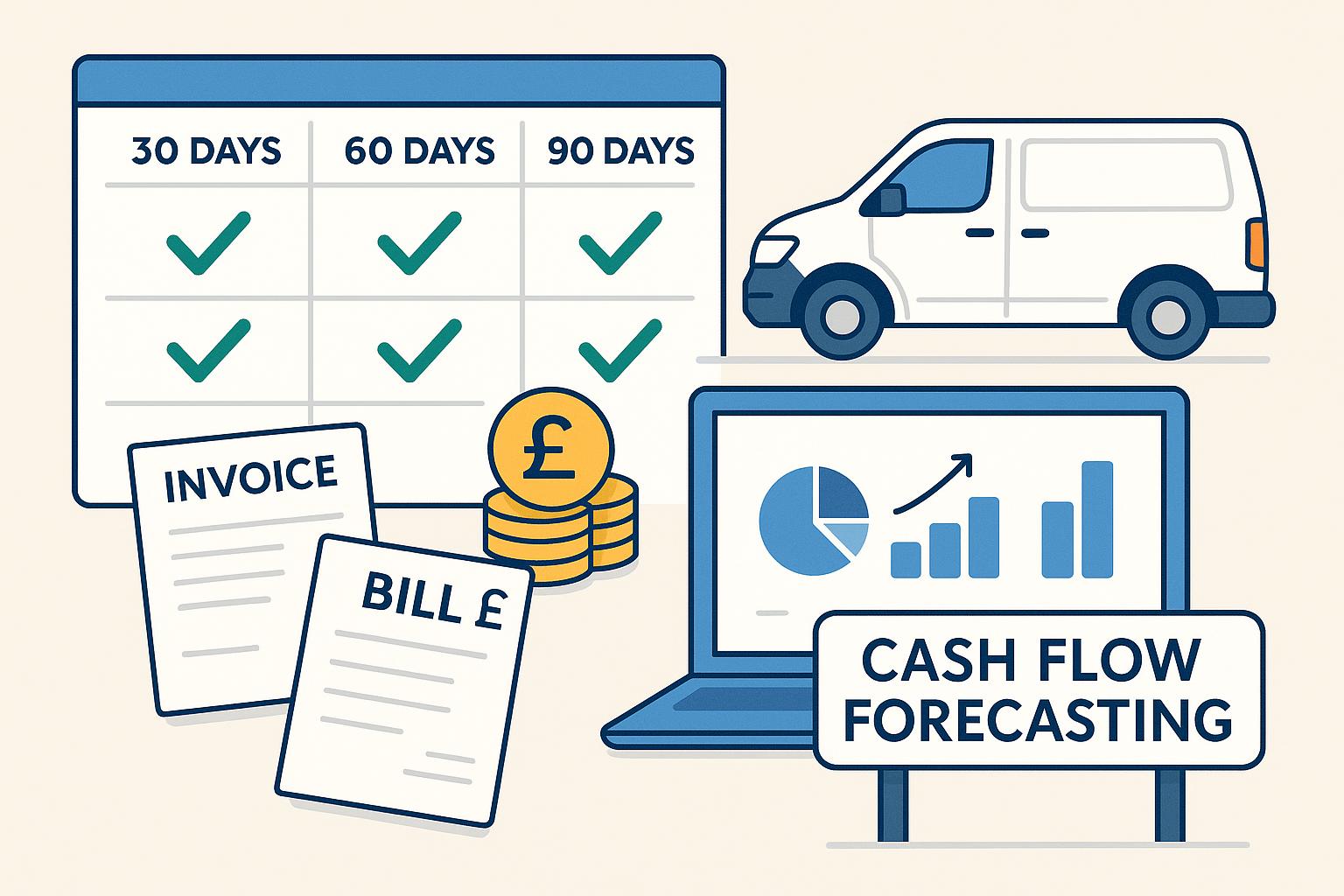
Cash flow forecasting for trades in Xero or QuickBooks: simple setup, open banking tips and a one‑page template
Cash flow forecasting for trades in Xero or QuickBooks: simple setup, open banking tips and a one‑page template Category: Finance & Tax Niche: ca...
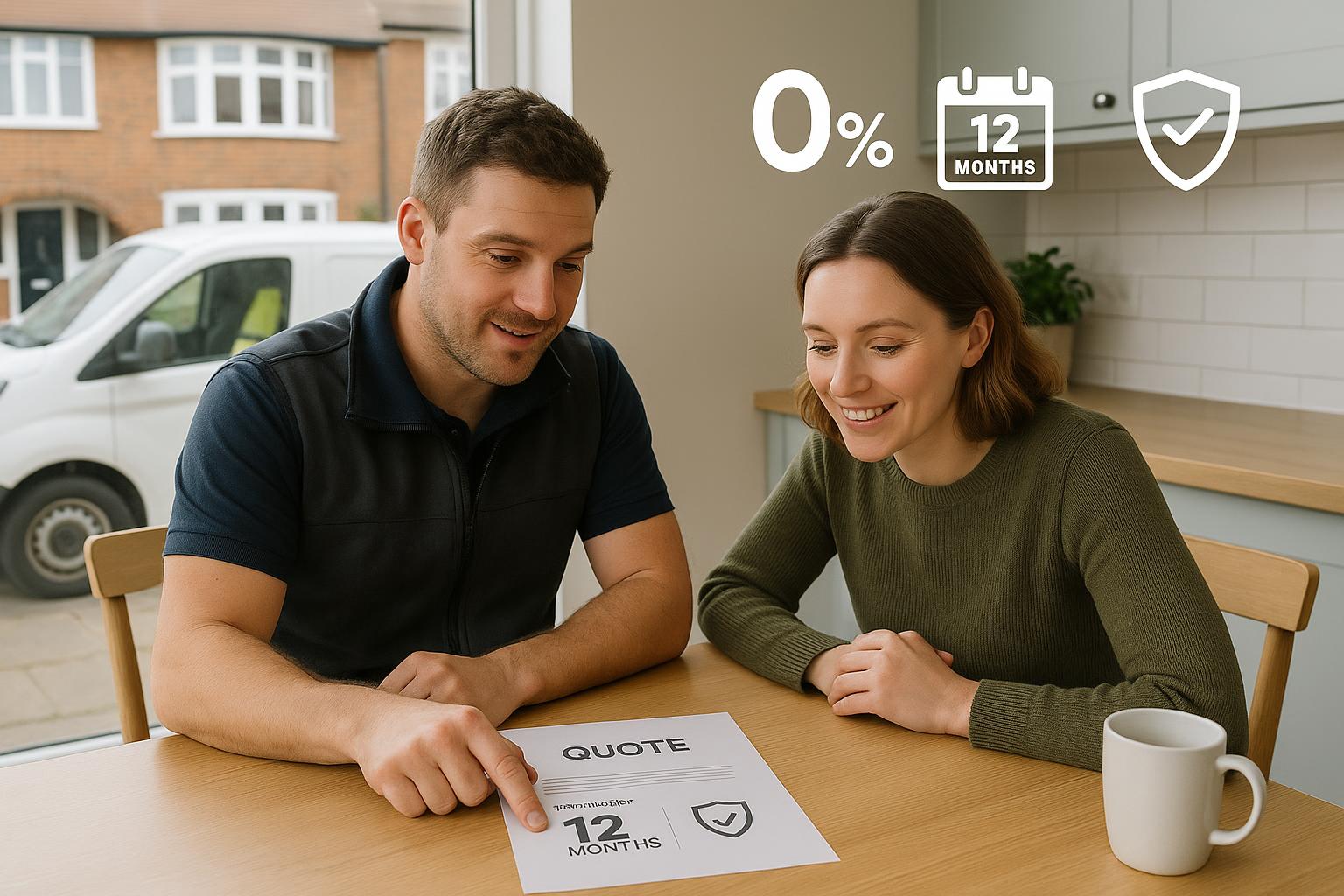
Offer finance to customers: interest‑free plans vs Kanda, Vendigo and Novuna explained
Offer finance to customers: interest‑free plans vs Kanda, Vendigo and Novuna explained Category: Finance & Tax • Niche: customer finance, interest...

How to add ULEZ or Clean Air Zone charges to your invoice (VAT and reverse charge explained)
Category: Finance & Tax • Niche: VAT, ULEZ/CAZ, invoicing, domestic reverse charge, job costing, Xero, QuickBooks Contents {#contents} - Quick an...
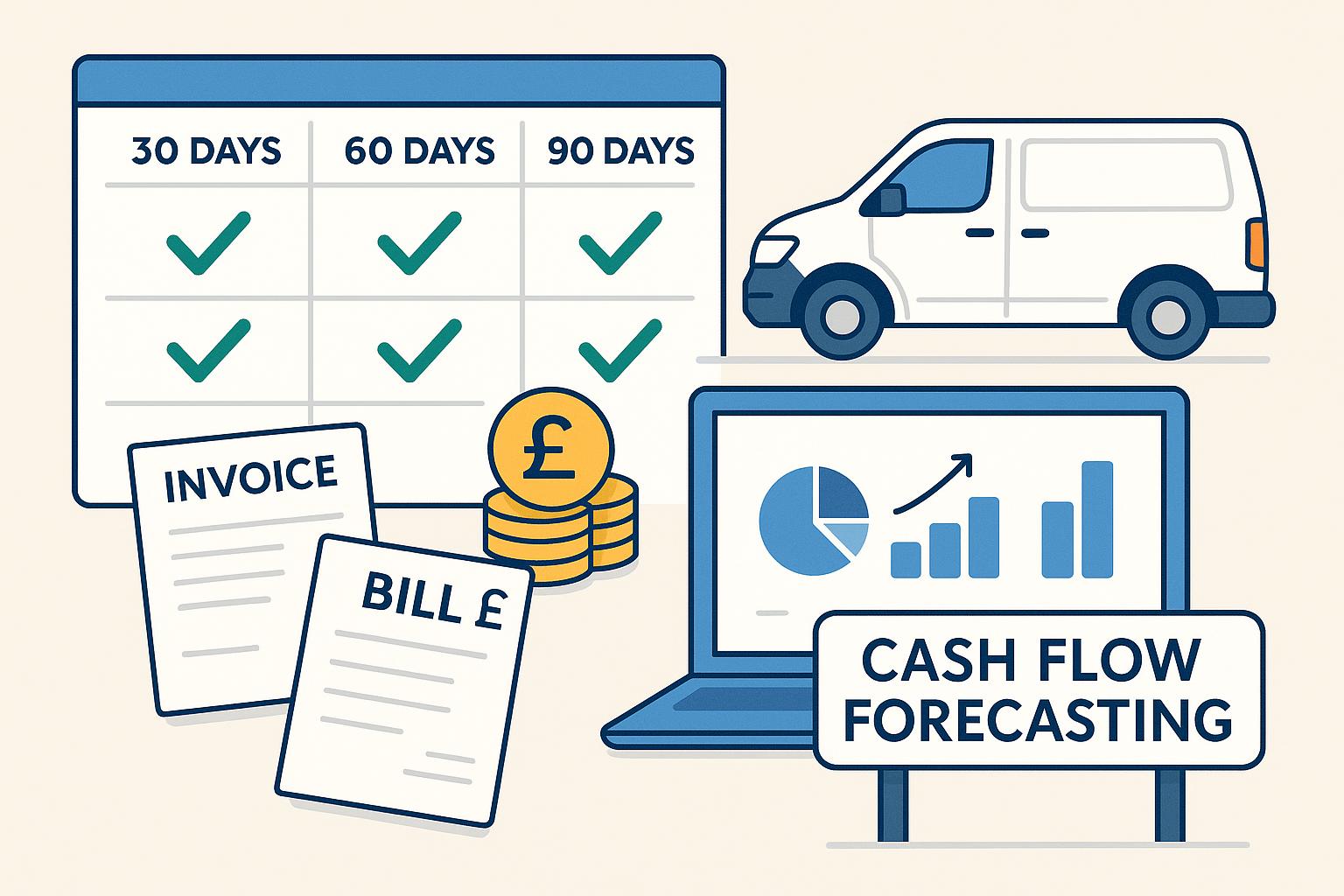
Cash flow forecasting for trades in Xero or QuickBooks: simple setup, open banking tips and a one‑page template
Cash flow forecasting for trades in Xero or QuickBooks: simple setup, open banking tips and a one‑page template Category: Finance & Tax Niche: ca...
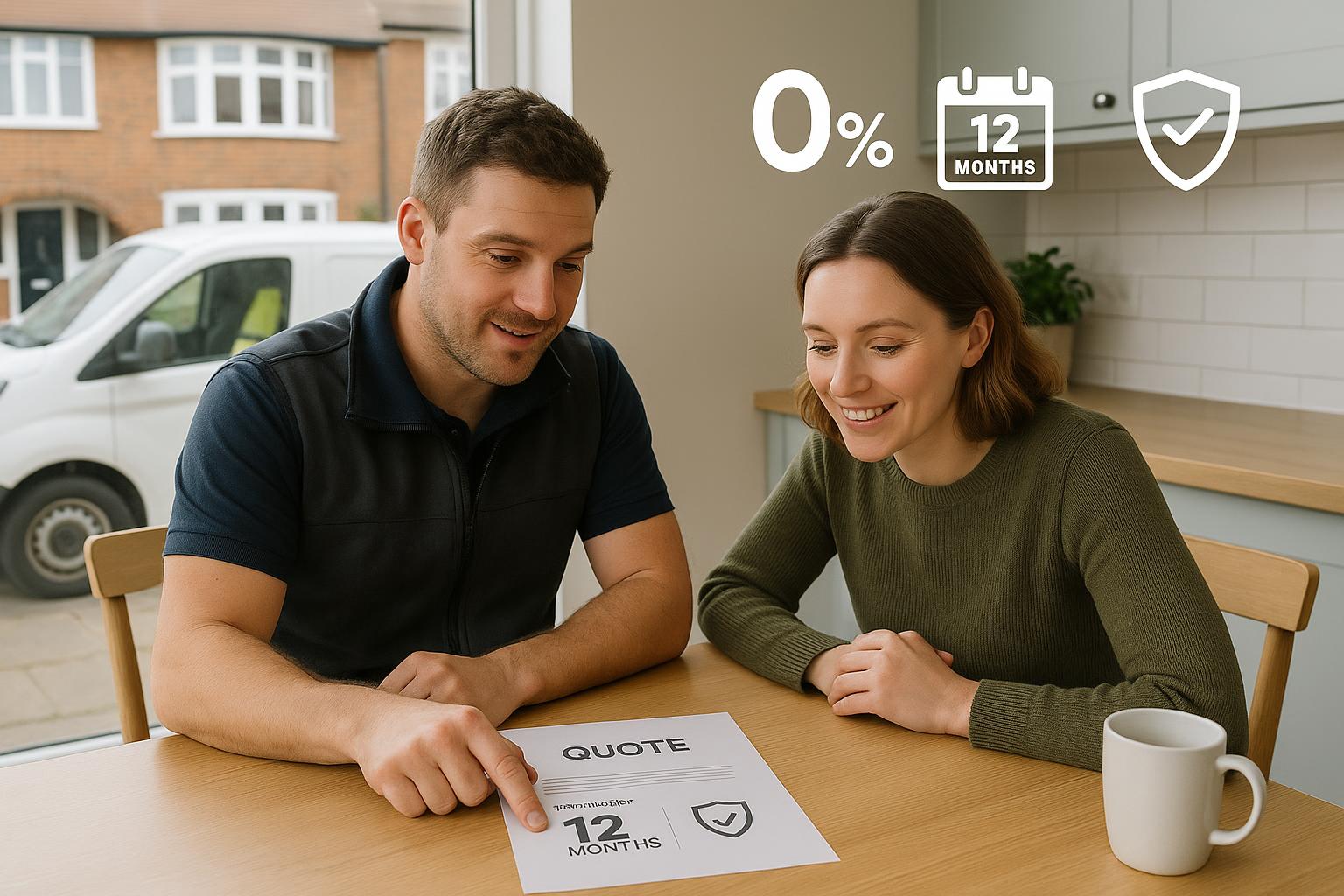
Offer finance to customers: interest‑free plans vs Kanda, Vendigo and Novuna explained
Offer finance to customers: interest‑free plans vs Kanda, Vendigo and Novuna explained Category: Finance & Tax • Niche: customer finance, interest...

How to add ULEZ or Clean Air Zone charges to your invoice (VAT and reverse charge explained)
Category: Finance & Tax • Niche: VAT, ULEZ/CAZ, invoicing, domestic reverse charge, job costing, Xero, QuickBooks Contents {#contents} - Quick an...