
Tap to Pay on iPhone for trades: SumUp vs Dojo setup, fees and job‑system reconciliation
Tap to Pay on iPhone for trades: SumUp vs Dojo setup, fees and job‑system reconciliation
Category: Integrations • Niche: payments, Tap to Pay, SumUp, Dojo, Tradify, ServiceM8, Xero
Contents
- Quick answer
- What you need
- SumUp or Dojo? Fees, card support and when to choose each
- Set up Tap to Pay on iPhone (step-by-step)
- Make payments auto‑reconcile to your jobs (Tradify, ServiceM8, Xero)
- Offline, refunds and dispute tips
- Troubleshooting
- FAQ
Quick answer
- Tap to Pay on iPhone lets you take contactless card and wallet payments using just your iPhone (XS or newer) and a supported app. It’s available in the UK. See Apple’s current partner list for the UK on Apple’s site.
- SumUp and Dojo both support Tap to Pay on iPhone in the UK. SumUp’s default Pay‑as‑you‑go fee is commonly 1.69% with no monthly fee, while its optional Payments Plus plan can drop some domestic card fees to 0.99% for a monthly cost. See SumUp.
- Dojo supports Tap to Pay inside the Dojo app. Transactions use your agreed Dojo card rate (no extra Tap to Pay surcharge). AMEX and some other schemes aren’t supported in Tap to Pay mode per Dojo’s help page. See Dojo Help.
- For reconciliation: approved invoice payments sync between Tradify and Xero both ways, so payments added in Xero show on the Tradify invoice, and vice versa. See Tradify help: Syncing information from Xero into Tradify and Sending invoices to Xero.
What you need
- iPhone XS or newer running iOS 16.4 or later.
- A supported payment app with Tap to Pay enabled (e.g., SumUp, Dojo, Stripe, Square, Revolut, etc.). For the official list, check Apple’s regions page.
- Good mobile data or Wi‑Fi. For poor‑signal sites, consider a router with 4G backup or Starlink. See our guide to iPhone Shortcuts for trades for useful on‑site automations.
SumUp or Dojo? Fees, card support and when to choose each
Here’s a practical way to choose:
- Choose SumUp if you want simple, no‑contract pricing and no monthly fee. Typical in‑person fee is 1.69% pay‑as‑you‑go. If you do volume on domestic consumer cards, SumUp’s Payments Plus plan can reduce fees to 0.99% for a monthly charge.
- Choose Dojo if you already use Dojo terminals or have negotiated rates. Tap to Pay transactions use your usual Dojo card rate. Note: Dojo’s Tap to Pay mode supports Visa and Mastercard only (no AMEX or JCB, etc., at time of writing). Check Dojo Help for the latest.
Also worth knowing:
- Apple’s UK partner list includes Stripe, Square, Revolut, SumUp, Dojo, Tyl by NatWest and more. See Apple’s UK list.
- Apple’s UK launch announcement is here: Apple Newsroom.
Set up Tap to Pay on iPhone (step-by-step)
- Install your chosen provider’s iOS app and sign in.
- In the app settings, enable Tap to Pay on iPhone and agree to Apple’s terms (you’ll see your Apple ID email to confirm). Apple explains the flow here: Apple Business page.
- Do a £1 test payment using your own contactless card or Apple Pay to make sure it works.
- Add a simple on‑site script for staff: “I’ll take the card here. Hold it at the top edge of my phone until you hear a beep and see the tick.”
Small workflow diagram
Make payments auto‑reconcile to your jobs (Tradify, ServiceM8, Xero)
Goal: when you take payment on your phone, your job card and accounts should update without manual entry.
-
Tradify + Xero
- Send/approve your invoice to Xero from Tradify. Payments added in Xero import back to the Tradify invoice and payments added in Tradify push to Xero. Sources: Tradify Xero sync and Send invoices to Xero.
- If you use SumUp: export or connect your SumUp payouts into Xero, then match receipts to invoices. See our guide: SumUp ↔ Xero reconciliation.
-
ServiceM8
- Use ServiceM8’s built‑in payment links or take payment on site, then mark the job as paid. If you post to Xero or QuickBooks, the payment will sync across. See ServiceM8 docs and our article on sending invoices with a Pay now link.
-
Dojo specifics
- Dojo Tap to Pay posts into your Dojo settlement like other Dojo payments. Reconciliation is via your Dojo payout feed into your accounting, then match to invoices.
Tip: keep one source of truth for “paid/unpaid” (usually your job system). Lock your process so staff don’t tick “paid” in two places.
Offline, refunds and dispute tips
- Signal: If your site internet is shaky, prioritise Tap to Pay for small sums and collect larger sums via payment links when back on a solid connection. A 4G router with failover helps. See our chargeback prevention guide for evidence workflows.
- Refunds: Do them in the same app you used to charge, so the accounting trail stays clean. Add a note on the job card.
- Evidence: Get a name, amount, and a quick signature or photo on completion. Store in the job file.
Troubleshooting
- Can’t enable Tap to Pay: check you’re on iOS 16.4+ and signed into the right Apple ID inside the payment app. Apple’s setup steps: Apple Business page.
- SumUp issues: see SumUp help for errors like “not working” or fee questions. If fees matter, compare Pay‑as‑you‑go vs Payments Plus. Start here: SumUp Payments Plus.
- Dojo not accepting a card: Dojo Tap to Pay mode supports Visa/Mastercard only at time of writing. Check card scheme and try a physical reader if needed. See Dojo Help.
FAQ
Want to slash training times and increase revenue per Engineer? Join our Waitlist: https://trainar.ai/waitlist
Share this article
Category
Connect your tools and workflows
Ready to Transform Your Business?
Join the TrainAR beta and start using AR training in your business.
Join Beta ProgramStay Updated
Get weekly insights and new articles delivered to your inbox.
Comments (0)
Leave a Comment
No comments yet
Be the first to share your thoughts on this article!
Related Articles
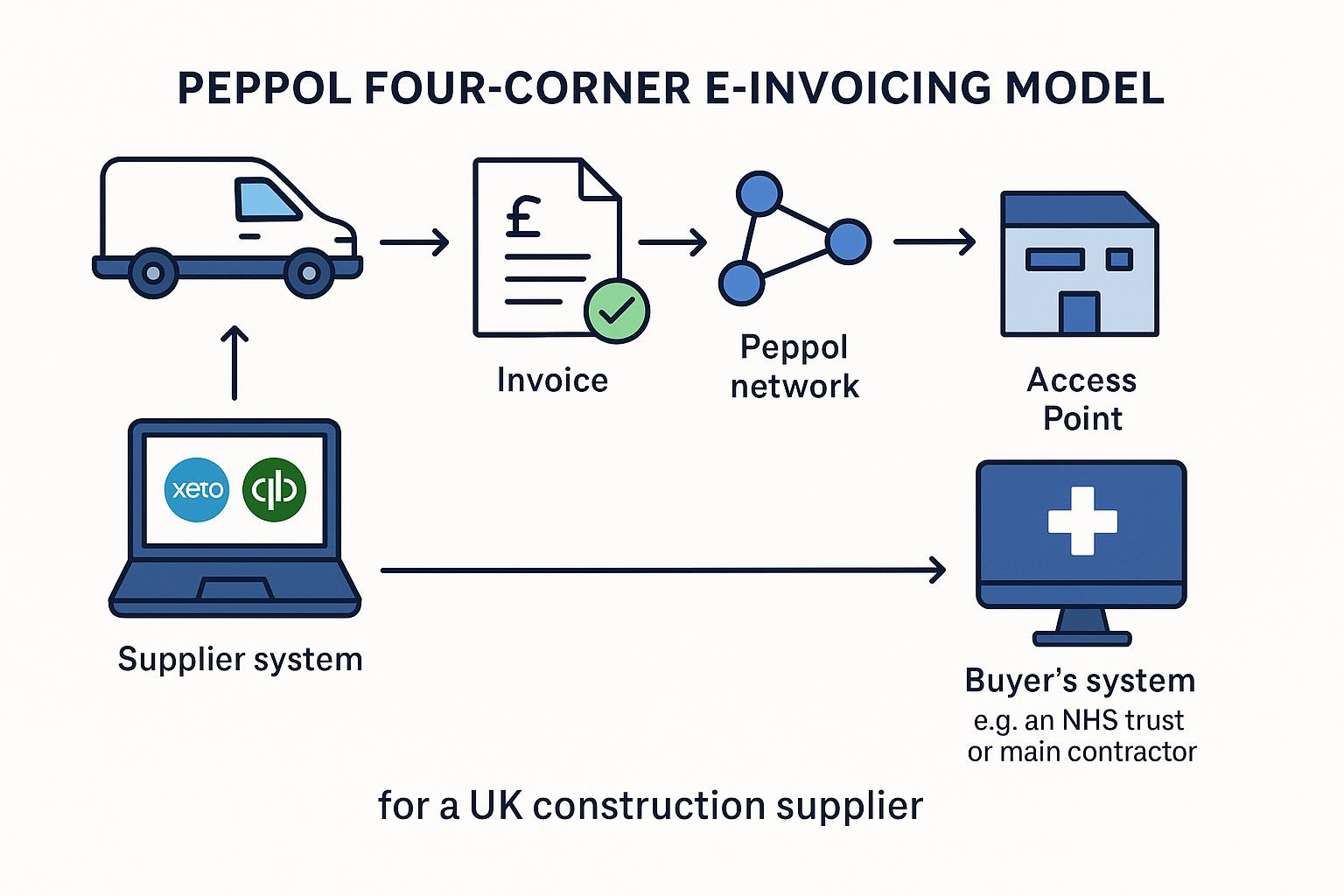
Peppol e‑invoicing for UK construction suppliers: Xero and QuickBooks setup, buyer onboarding and getting paid faster
Peppol e‑invoicing for UK construction suppliers: Xero and QuickBooks setup, buyer onboarding and getting paid faster Category: Integrations • Nic...
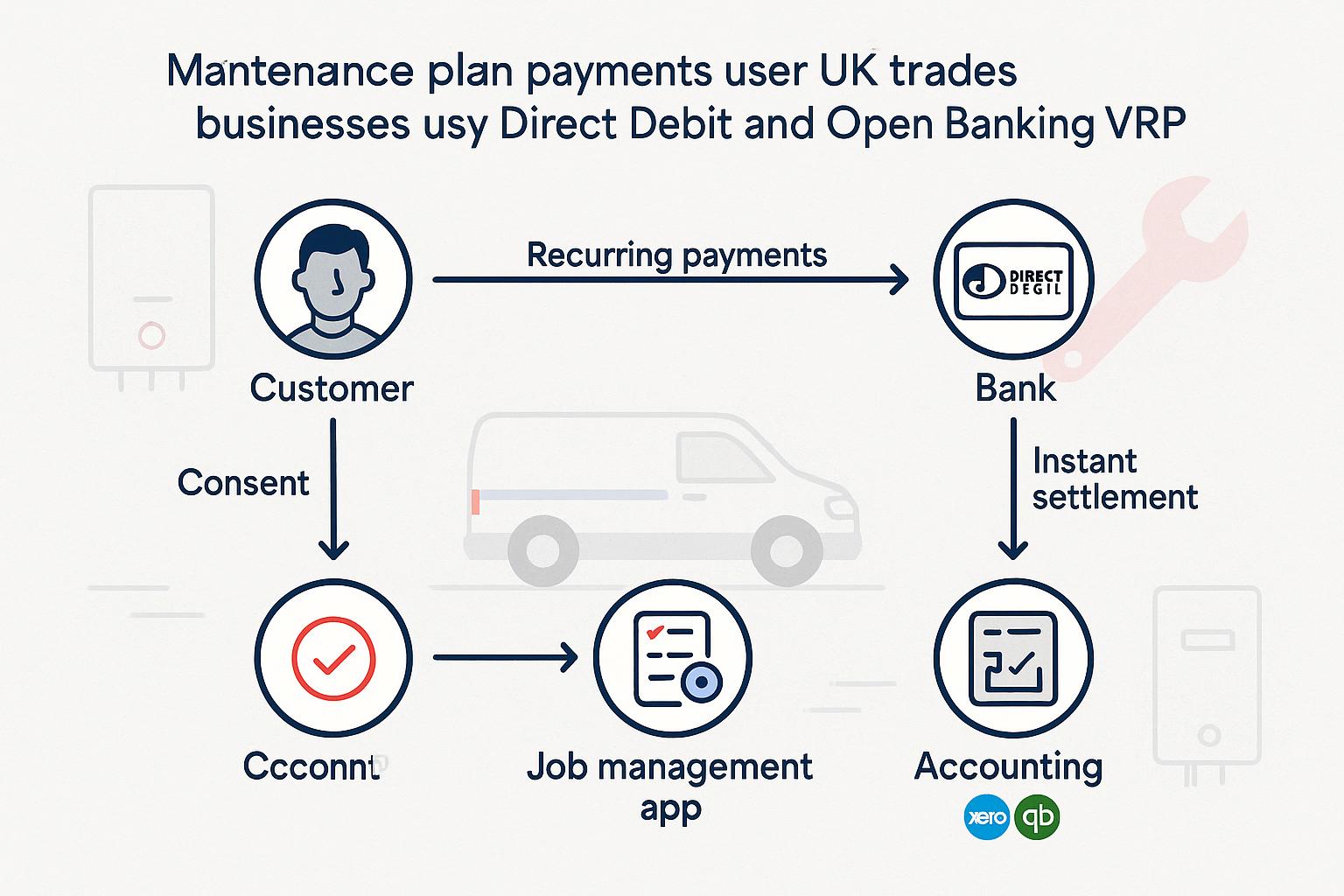
Maintenance plan payments for trades: Direct Debit vs Open Banking VRP, setup and when to switch
Category: Integrations • Niche: payments, open banking, Direct Debit, maintenance plans, Xero, QuickBooks <img src="https://vpzqhqqkbkbzibzvzuxv.s...
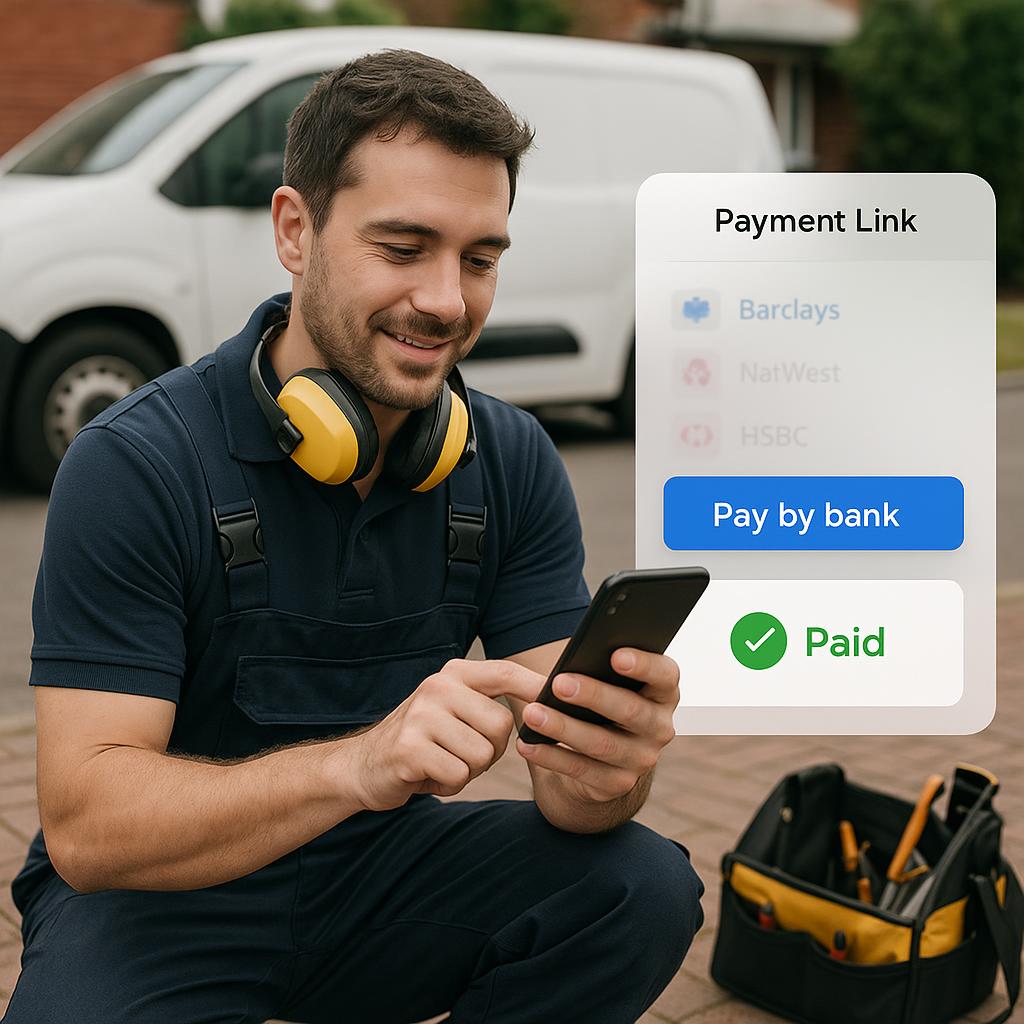
Pay by bank links for trades: setup with Stripe or GoCardless, fees, refunds and clean Xero/QuickBooks reconciliation
Pay by bank links for trades: setup with Stripe or GoCardless, fees, refunds and clean Xero/QuickBooks reconciliation Category: Integrations • Nic...
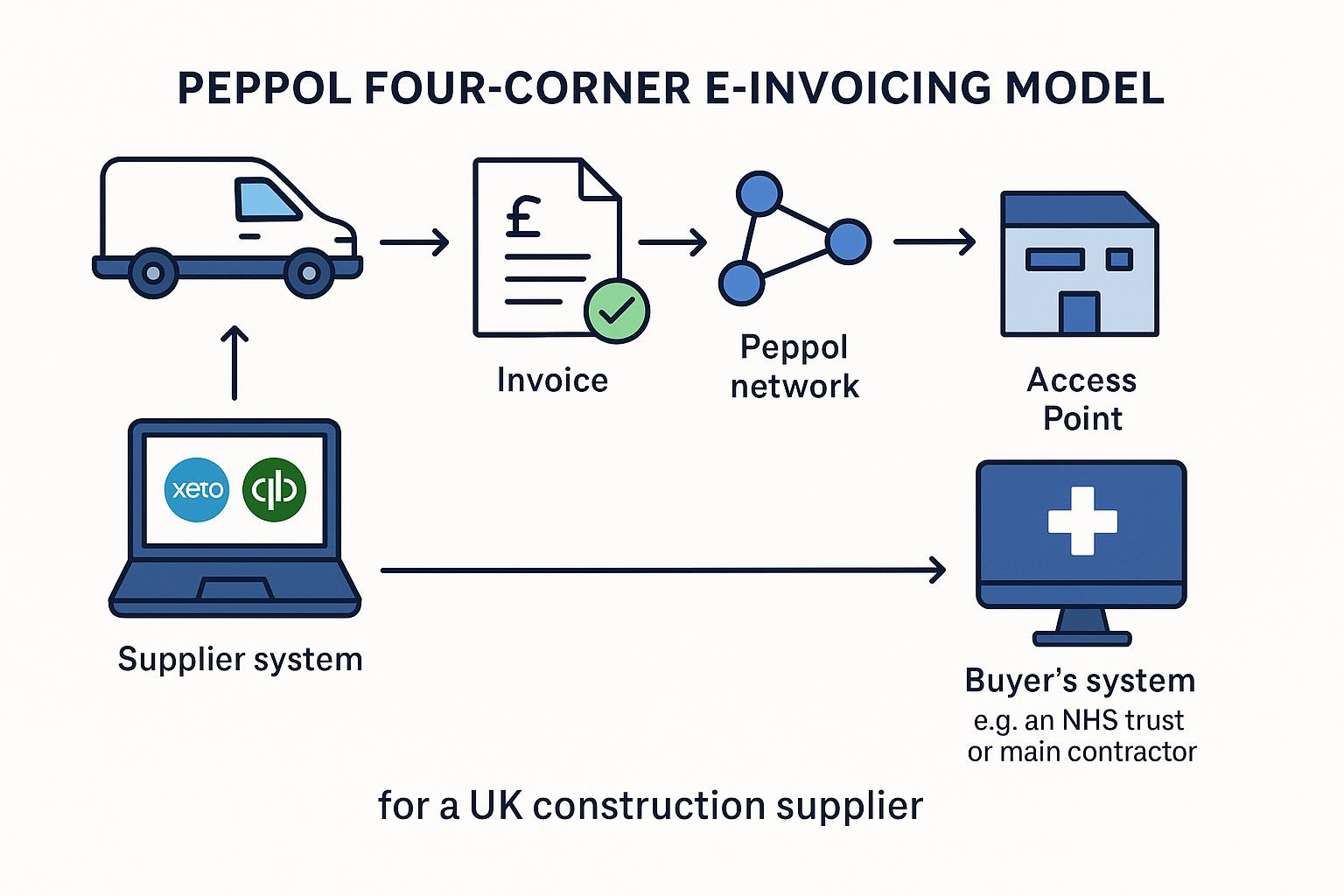
Peppol e‑invoicing for UK construction suppliers: Xero and QuickBooks setup, buyer onboarding and getting paid faster
Peppol e‑invoicing for UK construction suppliers: Xero and QuickBooks setup, buyer onboarding and getting paid faster Category: Integrations • Nic...
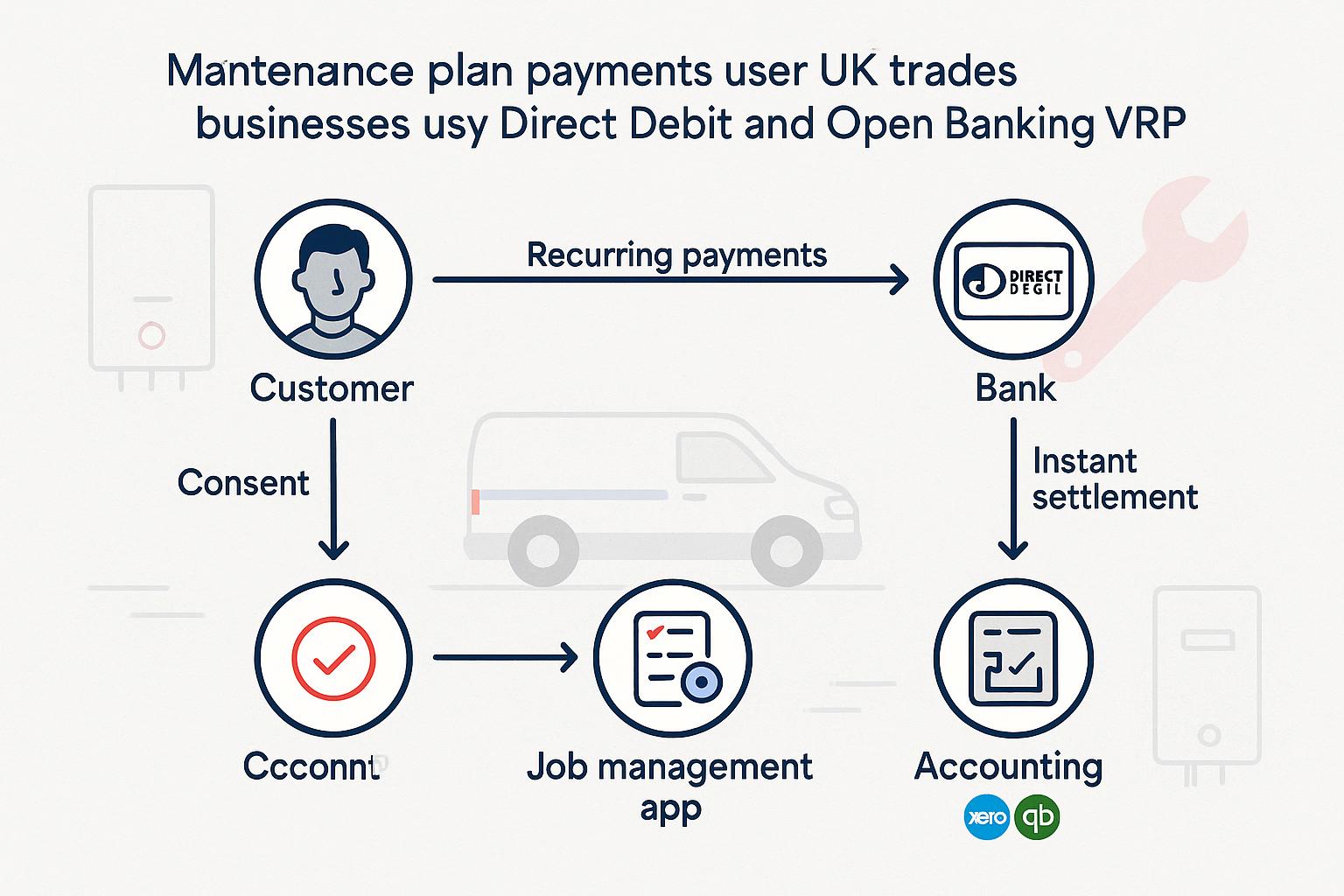
Maintenance plan payments for trades: Direct Debit vs Open Banking VRP, setup and when to switch
Category: Integrations • Niche: payments, open banking, Direct Debit, maintenance plans, Xero, QuickBooks <img src="https://vpzqhqqkbkbzibzvzuxv.s...
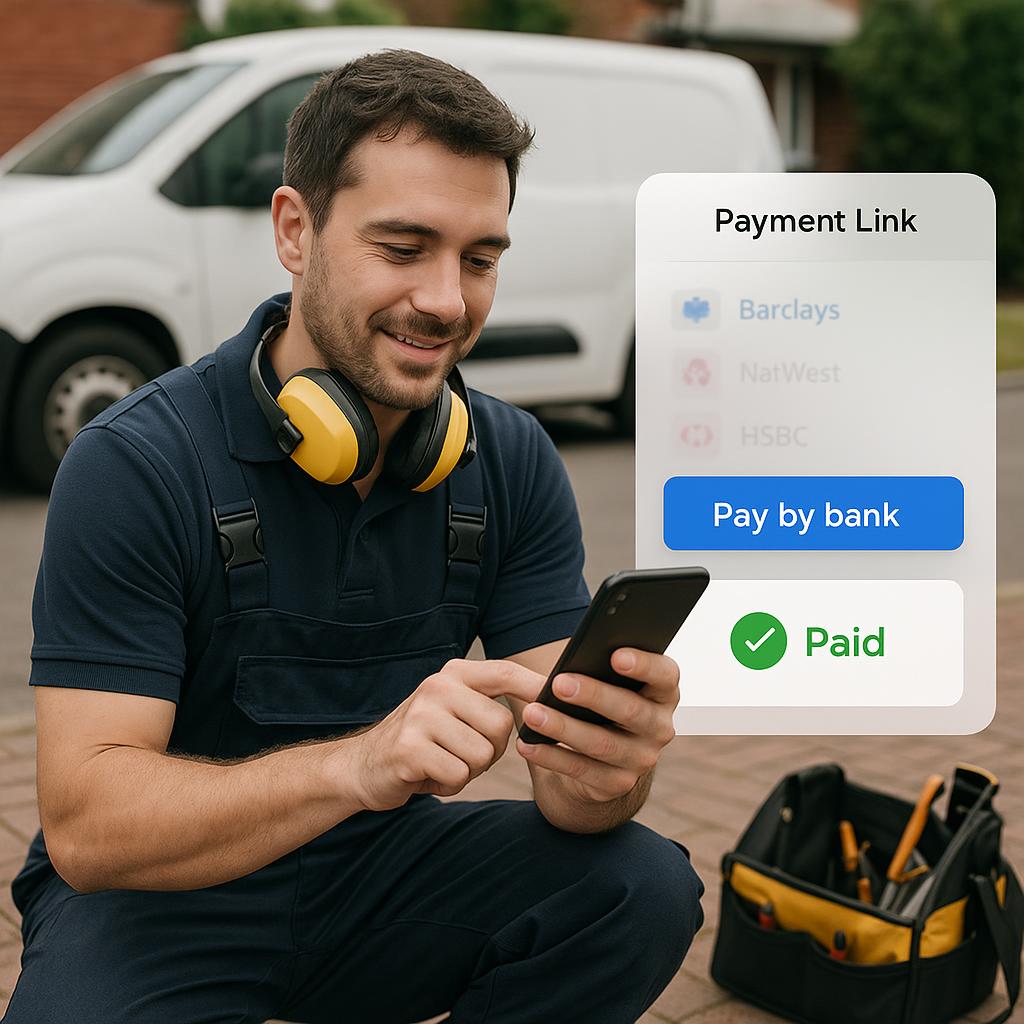
Pay by bank links for trades: setup with Stripe or GoCardless, fees, refunds and clean Xero/QuickBooks reconciliation
Pay by bank links for trades: setup with Stripe or GoCardless, fees, refunds and clean Xero/QuickBooks reconciliation Category: Integrations • Nic...