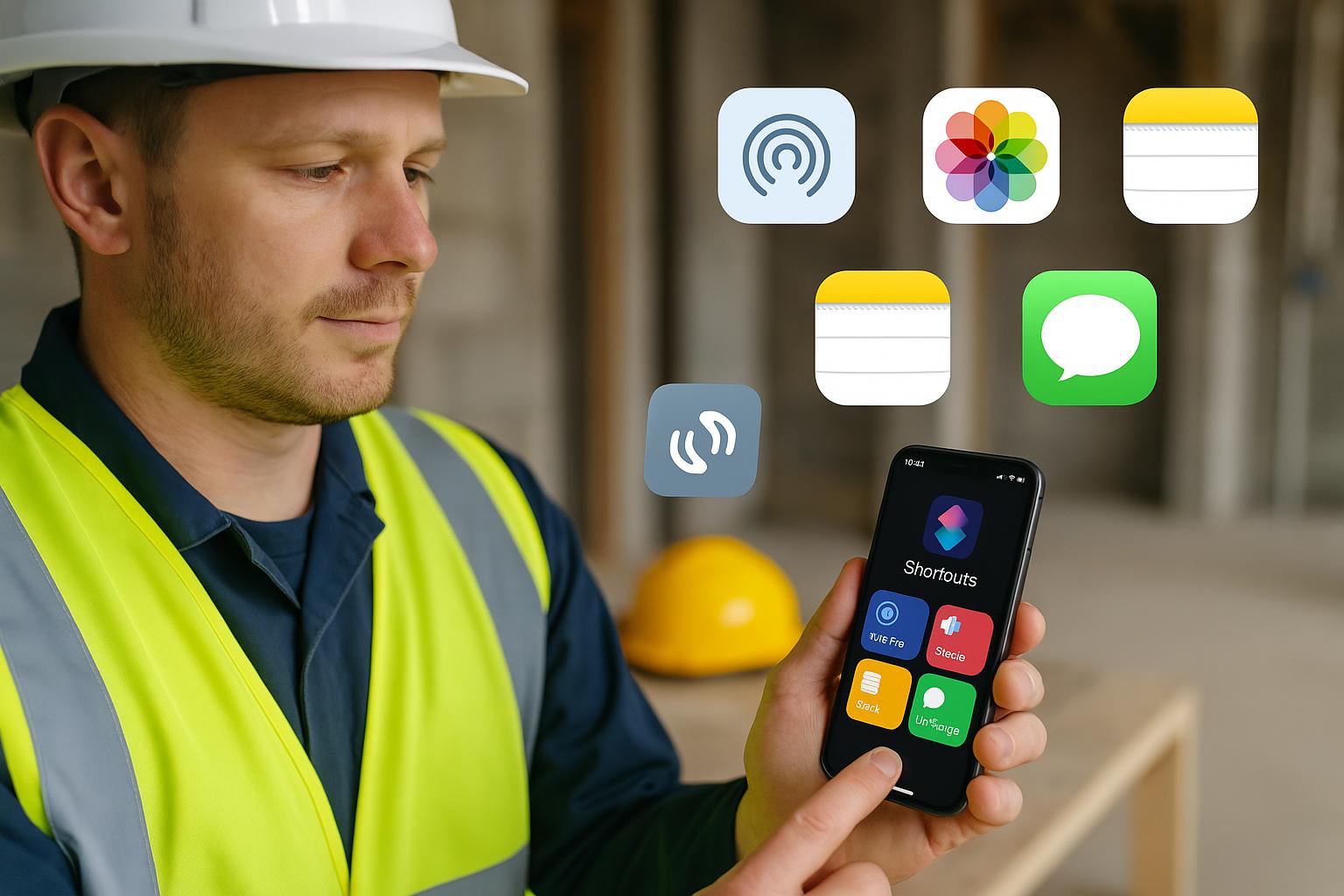
iPhone Shortcuts for trades: 3 fast automations you can set up today
iPhone Shortcuts for trades: 3 fast automations you can set up today
Category: Tools, Materials & Tech • Niche: iPhone, Shortcuts, NFC, site photos, ETA texts
Contents
- Who this is for
- What you’ll set up
- Before you start
- Automation 1: Tap an NFC tag to start/stop job time and open your job sheet
- Automation 2: One-tap job photos into the right album with proper filenames
- Automation 3: Auto‑text your ETA when you leave or connect to CarPlay
- Troubleshooting and tips
- FAQ
Who this is for
If you’re a UK tradesperson who uses an iPhone on site and wants less faff, this is for you. No coding. You’ll build three shortcuts that save minutes on every job.
What you’ll set up
- Tap an NFC sticker on your dash or toolbox to start a timer and open your job sheet. Tap again to stop and log time.
- One‑tap file job photos into the right album and auto‑rename them for clear records.
- Auto‑text customers your ETA when you leave site or connect to CarPlay.
Before you start
- iPhone with Shortcuts app (built‑in) and iOS 16 or later.
- Optional NFC tags (NTAG213/215/216). Use anti‑metal tags if mounting on metal.
- Location access on for Maps and Shortcuts.
- Basic comfort using Apple Notes, Photos and Messages.
Helpful Apple guides: Shortcuts User Guide and Shortcuts on iPhone.
Automation 1: Tap an NFC tag to start/stop job time and open your job sheet
Goal: Tap a tag to start a timer and open a Notes job sheet. Tap a second tag (or the same one with a menu) to stop the timer and append the total to a Timesheet note.
What you need
- 2 NFC tags labelled Start Job and End Job (or use one tag with a menu).
- A note in Apple Notes called Timesheet.
- Optional: a job sheet note template in Notes.
Set it up (Personal Automations)
- Open Shortcuts > Automation > + > Create Personal Automation > NFC.
- Scan your Start Job tag and name it.
- Add actions:
- Set Variable jobStart to Current Date.
- Start Timer (or just store the date/time variable if you don’t use Clock timers).
- Open App Notes.
- Optional: Open Note or Create Note for today’s job sheet.
- Turn off Ask Before Running.
- Repeat for the End Job tag, actions:
- Get Current Date as jobEnd.
- Calculate time: Difference between jobEnd and jobStart. If you didn’t store jobStart globally, use Start Timer/Stop Timer and read the duration.
- Format duration to hours and minutes.
- Append to Note Timesheet with date, client or site, and total time.
Tip: Prefer a single tag? Use NFC > Add Action > Choose from Menu with Start / End paths. Store jobStart in a Device Storage dictionary or rely on the Clock timer you start/stop.
Automation 2: One‑tap job photos into the right album with proper filenames
Goal: From the Photos Share Sheet, run a shortcut that files images into a job album and imports them with clear filenames.
Build the shortcut
- In the shortcut’s Settings, enable Use in Share Sheet for Images.
- Actions:
- Ask for Input Base filename (e.g., "Smith_Bathroom").
- If album doesn’t exist: Find Photo Albums (Name is your album) > If Count is 0 then Create Photo Album.
- Repeat with each input photo:
- Convert Image to JPEG or HEIC (Preserve Metadata on).
- Format Date to yyyyMMdd-HHmmss and get Repeat Index.
- Set Name to Base_FormattedDate_Index.jpg.
- Save File to iCloud Drive/Shortcuts/Renamed Photos.
- Save to Photo Album your album.
Why the Files step? Photos won’t let Shortcuts rename files already in the library. Saving first guarantees the filename, then import it to Photos and the album.
Automation 3: Auto‑text your ETA when you leave or connect to CarPlay
Goal: Text a customer or office your ETA with traffic considered.
Build the core "Send ETA" shortcut
- Get Travel Time from Current Location to your destination (Include Traffic on; Mode Driving).
- Convert to minutes and round.
- Current Date > Adjust Date by those minutes > Format Date to h:mm a.
- Text: "On my way, about [minutes] min. Arriving around [time]."
- Send Message to your chosen contact(s).
Make it automatic (Personal Automations)
- Leave a location: Automation > Leave > choose Work or last site > Run Shortcut: Send ETA > Ask Before Running off.
- CarPlay: Automation > CarPlay > When Connected > Run Shortcut: Send ETA.
- Or just say "Send ETA" to Siri.
Troubleshooting and tips
- NFC not triggering: screen on, phone unlocked for fully automatic runs; use anti‑metal tags if mounted on steel; avoid thick magnetic cases.
- Album naming: include site and date, e.g., "Smith_Bathroom_2025-09".
- Keep EXIF: Convert Image with Preserve Metadata.
- Multi‑destination ETAs: add a Choose from Menu at the start for Home, Office, Next Job.
- Privacy: Messages will send from your phone; check content before auto‑sending.
- Learn more: Apple’s Shortcuts User Guide.
What other trades are reading
- Scan to quote with your iPhone: a simple LiDAR workflow UK builders actually use
- Auto‑file WhatsApp photos straight into Google Drive job folders (no faff)
- Card machine says no signal? How to take payments offline on site
FAQ
Want to slash training times and increase revenue per Engineer? Join our Waitlist: https://trainar.ai/waitlist
Share this article
Category
Technology and equipment for modern trades
Ready to Transform Your Business?
Join the TrainAR beta and start using AR training in your business.
Join Beta ProgramStay Updated
Get weekly insights and new articles delivered to your inbox.
Comments (0)
Leave a Comment
No comments yet
Be the first to share your thoughts on this article!
Related Articles
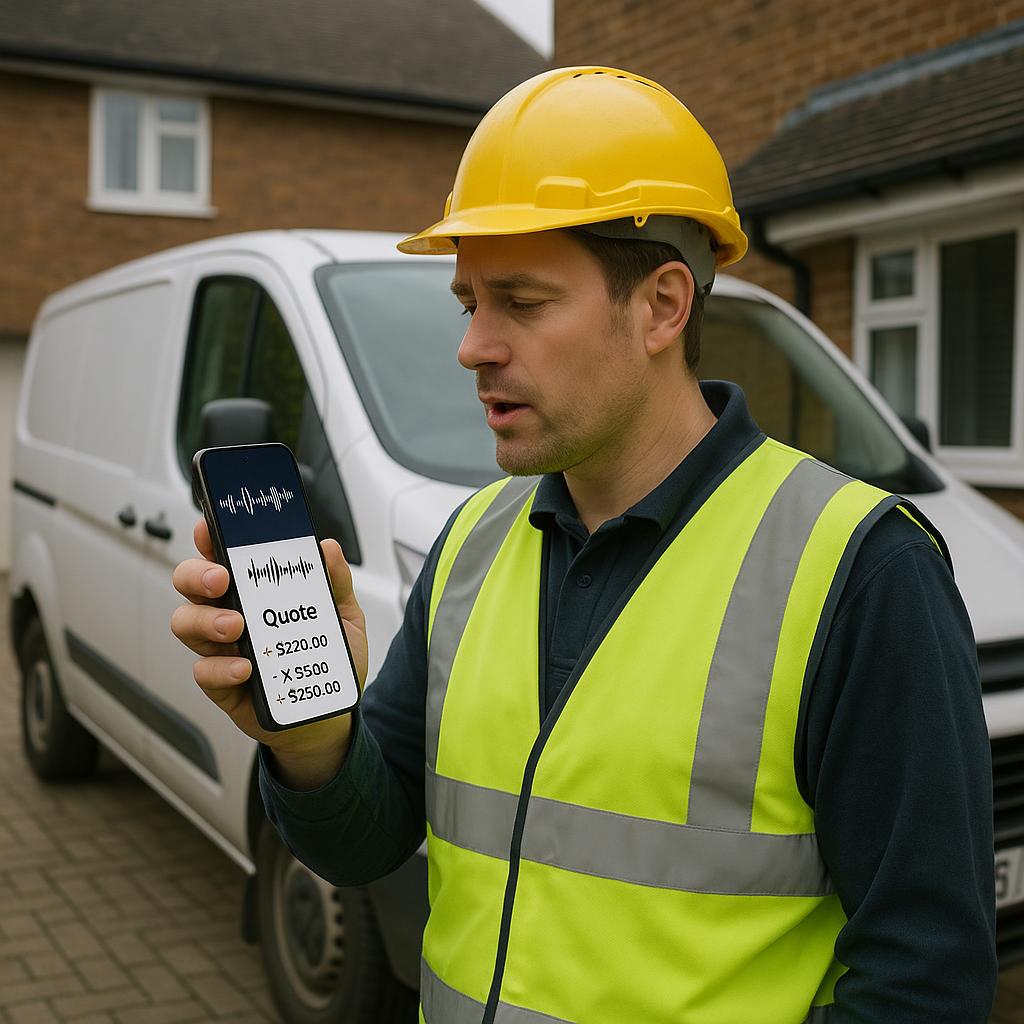
Voice notes to quotes: the fastest way for trades to get quotes out from your phone
Voice notes to quotes: the fastest way for trades to get quotes out from your phone Category: Tools, Materials & Tech • Niche: quoting, dictation,...

Tool sign out system: QR and NFC setup for tracking tools without expensive software
Tool sign out system: QR and NFC setup for tracking tools without expensive software Category: Tools, Materials & Tech Niche: asset tracking, NFC...
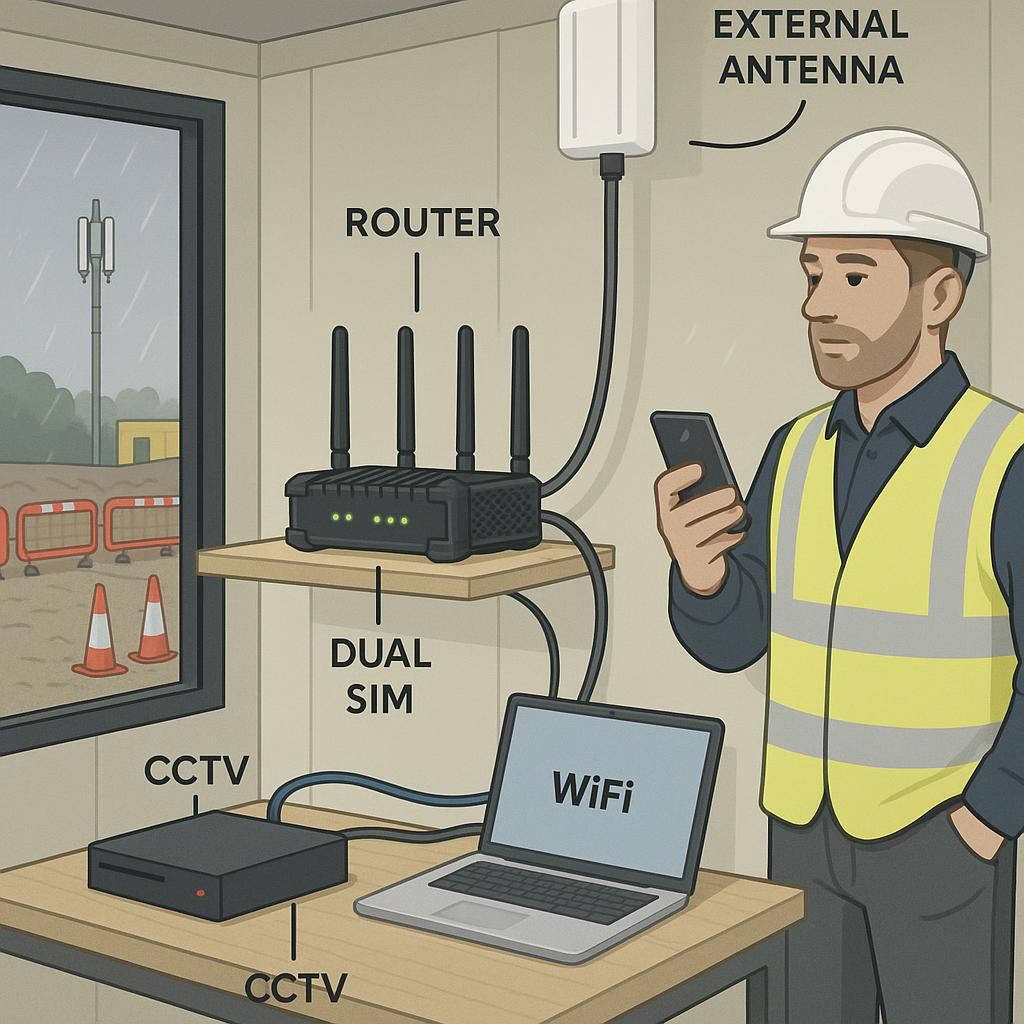
Construction site internet: 4G/5G router, external antenna and static IP setup that actually works
Construction site internet: 4G/5G router, external antenna and static IP setup that actually works Category: Tools, Materials & Tech • Niche: conn...
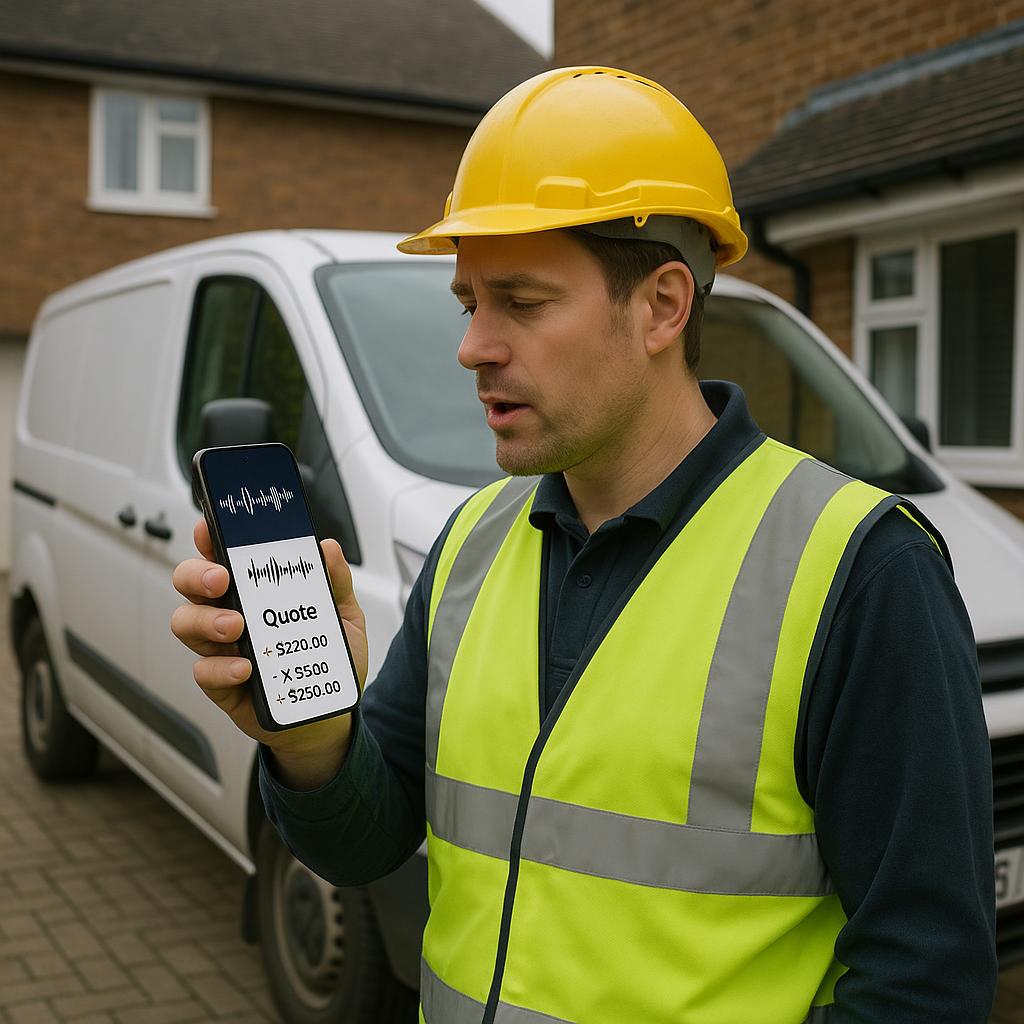
Voice notes to quotes: the fastest way for trades to get quotes out from your phone
Voice notes to quotes: the fastest way for trades to get quotes out from your phone Category: Tools, Materials & Tech • Niche: quoting, dictation,...

Tool sign out system: QR and NFC setup for tracking tools without expensive software
Tool sign out system: QR and NFC setup for tracking tools without expensive software Category: Tools, Materials & Tech Niche: asset tracking, NFC...
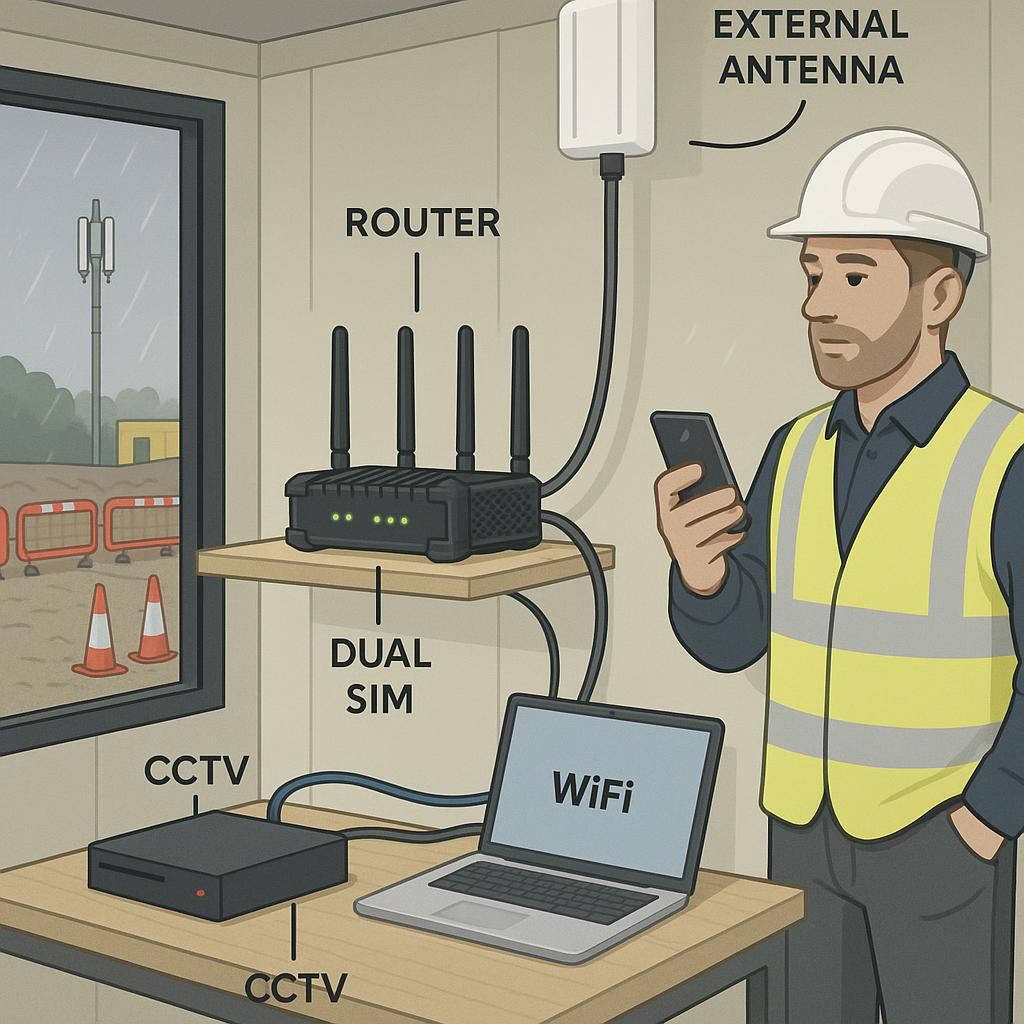
Construction site internet: 4G/5G router, external antenna and static IP setup that actually works
Construction site internet: 4G/5G router, external antenna and static IP setup that actually works Category: Tools, Materials & Tech • Niche: conn...